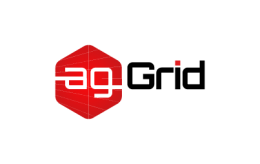Command Line Interface
For proper usage and easy distribution of this configuration, webpack can be configured with webpack.config.js. Any parameters sent to the CLI will map to a corresponding parameter in the configuration file.
Read the installation guide if you don't already have webpack and CLI installed.
Commands
webpack-cli offers a variety of commands to make working with webpack easy. By default webpack ships with
| Command | Usage | Description |
|---|---|---|
build | build|bundle|b [entries...] [options] | Run webpack (default command, can be omitted). |
configtest | configtest|t [config-path] | Validate a webpack configuration. |
help | help|h [command] [option] | Display help for commands and options. |
info | info|i [options] | Outputs information about your system. |
init | init|c [scaffold...] [options] | Initialize a new webpack configuration. |
loader | loader|l [output-path] | Scaffold a loader. |
plugin | plugin|p [output-path] | Scaffold a plugin. |
serve | serve|s [options] | Run the webpack-dev-server. |
version | version|v [commands...] | Output the version number of webpack, webpack-cli and webpack-dev-server. |
watch | watch|w [entries...] [options] | Run webpack and watch for files changes. |
Flags
By default webpack ships with the following flags:
| Flag / Alias | Type | Description |
|---|---|---|
--entry | string[] | The entry point(s) of your application e.g. ./src/main.js |
--config, -c | string[] | Provide path to a webpack configuration file e.g. ./webpack.config.js |
--config-name | string[] | Name of the configuration to use |
--name | string | Name of the configuration. Used when loading multiple configurations |
--color | boolean | Enable colors on console |
--merge, -m | boolean | Merge two or more configurations using webpack-merge e.g. -c ./webpack.config.js -c ./webpack.test.config.js |
--env | string[] | Environment passed to the configuration when it is a function |
--node-env | string | Set process.env.NODE_ENV to the specified value |
--progress | boolean, string | Print compilation progress during build |
--help | boolean | Outputs list of supported flags and commands |
--output-path, -o | string | Output location of the file generated by webpack e.g. ./dist |
--target, -t | string[] | Sets the build target |
--watch, -w | boolean | Watch for file changes |
--watch-options-stdin | boolean | Stop watching when stdin stream has ended |
--hot, -h | boolean | Enables Hot Module Replacement |
--devtool, -d | string | Controls if and how source maps are generated. |
--prefetch | string | Prefetch this request |
--json, -j | boolean, string | Prints result as JSON or store it in a file |
--mode | string | Defines the mode to pass to webpack |
--version, -v | boolean | Get current version |
--stats | boolean, string | It instructs webpack on how to treat the stats |
--analyze | boolean | It invokes webpack-bundle-analyzer plugin to get bundle information |
Negated Flags
| Flag | Description |
|---|---|
--no-color | Disables any color on the console |
--no-hot | Disables hot reloading if you have it enabled via your config |
--no-stats | Disables any compilation stats emitted by webpack |
--no-watch | Do not watch for file changes |
--no-devtool | Do not generate source maps |
--no-watch-options-stdin | Do not stop watching when stdin stream has ended |
Core Flags
Starting CLI v4 and webpack v5, CLI imports the entire configuration schema from webpack core to allow tuning almost every configuration option from the command line.
Here's the list of all the core flags supported by webpack v5 with CLI v4 - link
For example if you want to enable performance hints in your project you'd use this option in configuration, with core flags you can do -
npx webpack --performance-hints warningUsage
With configuration file
npx webpack [--config webpack.config.js]See configuration for the options in the configuration file.
Without configuration file
npx webpack --entry <entry> -o <output-path>example
npx webpack --entry ./first.js --entry ./second.js --output-path /build<entry>
A filename or a set of named filenames which act as the entry point to build your project. You can pass multiple entries (every entry is loaded on startup). Following are the multiple ways of specifying entry file(s) via CLI -
npx webpack ./first-entry.jsnpx webpack --entry ./first-entry.jsnpx webpack ./first-entry.js ./other-entry.jsnpx webpack --entry ./first-entry.js ./other-entry.js<output>
A path for the bundled file to be saved in. It will be mapped to the configuration options output.path.
Example
If your project structure is as follows -
.
├── dist
├── index.html
└── src
├── index.js
├── index2.js
└── others.jsnpx webpack ./src/index.js -o distThis will bundle your source code with entry as index.js, and the output bundle file will have a path of dist.
asset main.js 142 bytes [compared for emit] [minimized] (name: main)
./src/index.js 30 bytes [built] [code generated]
./src/others.js 1 bytes [built] [code generated]
webpack 5.1.0 compiled successfully in 187 msnpx webpack ./src/index.js ./src/others2.js -o dist/This will form the bundle with both the files as separate entry points.
asset main.js 142 bytes [compared for emit] [minimized] (name: main)
./src/index.js 30 bytes [built] [code generated]
./src/others2.js 1 bytes [built] [code generated]
./src/others.js 1 bytes [built] [code generated]
webpack 5.1.0 compiled successfully in 198 msDefault Configurations
CLI will look for some default configurations in the path of your project, here are the config files picked up by CLI.
This is the lookup priority in increasing order
example - config file lookup will be in order of .webpack/webpackfile > .webpack/webpack.config.js > webpack.config.js
'webpack.config',
'.webpack/webpack.config',
'.webpack/webpackfile',
Common Options
help
List basic commands and flags available on the cli
Both webpack help [command] [option] and webpack [command] --help are valid to get help:
npx webpack --help
# or
npx webpack helpList all supported commands and flags by cli
npx webpack --help=verboseSee help for a specific command or option
npx webpack help --modeversion
Show version of installed packages and sub-packages
To inspect the version of webpack and webpack-cli you are using just run command:
npx webpack --version
# or
npx webpack versionThis will output the following result:
webpack 5.11.1
webpack-cli 4.3.1It will output the version of webpack-dev-server as well if you have it installed:
webpack 5.11.1
webpack-cli 4.3.1
webpack-dev-server 3.11.1To inspect the version of any webpack-cli sub-package (like @webpack-cli/init) just run command similar to the following:
npx webpack init --versionThis will output the following result:
@webpack-cli/init 1.0.3
webpack-cli 4.2.0
webpack 5.4.0config
Build source using a configuration file
Specify a different configuration file other than webpack.config.js, which is one of the defaults.
npx webpack --config example.config.jsconfig-name
In case your configuration file exports multiple configurations, you can use --config-name to specify which configuration to run.
Consider the following webpack.config.js:
module.exports = [
{
output: {
filename: './dist-first.js',
},
name: 'first',
entry: './src/first.js',
mode: 'development',
},
{
output: {
filename: './dist-second.js',
},
name: 'second',
entry: './src/second.js',
mode: 'development',
},
{
output: {
filename: './dist-third.js',
},
name: 'third',
entry: './src/third.js',
mode: 'none',
stats: 'verbose',
},
];To run only the second configuration:
npx webpack --config-name secondYou can also pass multiple values:
npx webpack --config-name first --config-name secondmerge
You can merge two or more different webpack configurations with the help of --merge:
npx webpack --config ./first.js --config ./second.js --mergejson
Print result of webpack as JSON
npx webpack --jsonIf you want to store stats as json instead of printing it, you can use -
npx webpack --json stats.jsonIn every other case, webpack prints out a set of stats showing bundle, chunk and timing details. Using this option, the output can be a JSON object. This response is accepted by webpack's analyse tool, or chrisbateman's webpack-visualizer, or th0r's webpack-bundle-analyzer. The analyse tool will take in the JSON and provide all the details of the build in graphical form.
Environment Options
When the webpack configuration exports a function, an "environment" may be passed to it.
npx webpack --env production # env.production = trueThe --env argument accepts multiple values:
| Invocation | Resulting environment |
|---|---|
npx webpack --env prod | { prod: true } |
npx webpack --env prod --env min | { prod: true, min: true } |
npx webpack --env platform=app --env production | { platform: "app", production: true } |
npx webpack --env app.platform="staging" --env app.name="test" | { app: { platform: "staging", name: "test" } |
NODE_ENV
You can use --node-env option to set process.env.NODE_ENV:
npx webpack --node-env production # process.env.NODE_ENV = 'production'Configuration Options
| Parameter | Explanation | Input type | Default |
|---|---|---|---|
--config | Path to the configuration file | string[] | Default Configs |
--config-name | Name of the configuration to use | string[] | - |
--env | Environment passed to the configuration, when it is a function | string[] | - |
Analyzing Bundle
You can also use webpack-bundle-analyzer to analyze your output bundles emitted by webpack. You can use --analyze flag to invoke it via CLI.
npx webpack --analyzeProgress
To check the progress of any webpack compilation you can use the --progress flag.
npx webpack --progressTo collect profile data for progress steps you can pass profile as value to --progress flag.
npx webpack --progress=profilePass CLI arguments to Node.js
To pass arguments directly to Node.js process, you can use the NODE_OPTIONS option.
For example, to increase the memory limit of Node.js process to 4 GB
NODE_OPTIONS="--max-old-space-size=4096" webpackAlso, you can pass multiple options to Node.js process
NODE_OPTIONS="--max-old-space-size=4096 -r /path/to/preload/file.js" webpackExit codes and their meanings
| Exit Code | Description |
|---|---|
0 | Success |
1 | Errors from webpack |
2 | Configuration/options problem or an internal error |
Environment Variables
| Environment Variable | Description |
|---|---|
WEBPACK_SERVE | true if serve command is being used |
WEBPACK_BUILD, WEBPACK_BUNDLE | true if build command is being used |
WEBPACK_WATCH | true if watch command is being used |